Contents
What is Quality of Service (QoS) DSCP Marking ?
Used to determine traffic classification of network data.
This can be used to determine which network traffic requires higher bandwidth, has higher priority, and is more likely to drop packets.
Default ZoomDSCP marking value
| audio | 56 |
| video | 40 |
| Signaling | 40 |
You can update the audio and video values so that network administrators can adjust the priority of Zoom traffic on the network.
To support custom DSCP marking, you need to run Zoom as an administrator.
To enable and configure DSCP marking values for all members of your organization:
- Sign in to the Zoom Web portal as an administrator with permission to edit the account settings,
[ Account Settings and click]. - [ Meeting of the tab at the meeting (details) ] to move to the option, make sure that the DSCP marking setting is enabled (blue).
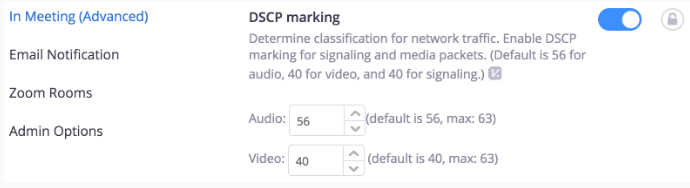
If the setting is disabled, click the toggle to enable (blue).
When the confirmation dialog appears, click to enable you to see the changes and select].
Optional: To require this setting for all users in your account,
click the lock icon and lock it.
Related article
Network firewall and proxy settings
What is the difference between Zoom Meeting and Zoom Rooms?
CRC network firewall settings
System requirements (Zoom Rooms)
Set up Cisco Unified Communications Manager (CUCM) in Zoom

![[Administrator] QoS DSCP Marking for Zoom App](https://onlinezoomappdownload.com/wp-content/uploads/2020/11/Administrator-QoS-DSCP-Marking-for-Zoom-App.png)