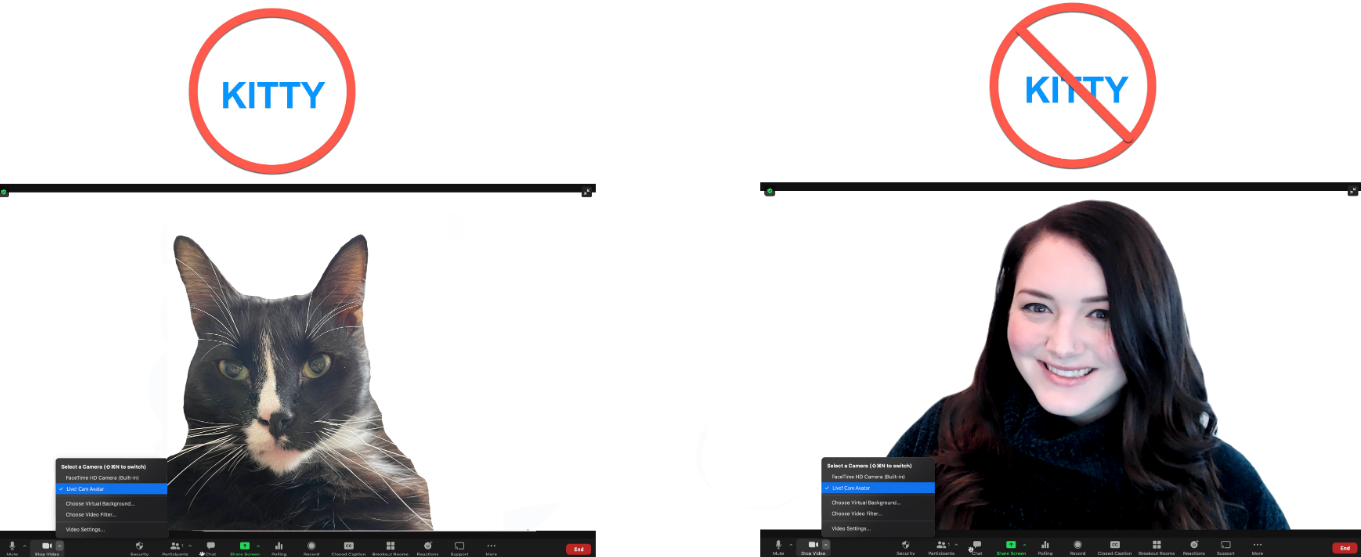Having video filters during meetings can be a lot of fun, so we appreciate that. The problem with cat filters, though, is that when meetings turn into a serious affairs, they turn into cat-astrophies.
The chances are that the last person to use your laptop, which may have been your child, best friend, or significant other, turned on a cute and cuddly filter from Zoom or perhaps a third party, such as SnapCamera or Live. The avatar cam. We’re here to help, but don’t stress! It’s okay to lose your cool.
How to Remove your cat filter
- You will find the Stop Video icon next to the Up Arrow symbol while you are in a Zoom meeting with your camera on.
- The camera settings can be changed, or you can try selecting each camera listed until your problem is resolved. Click the FaceTime HD Camera (Built-in) option, for example, for users of macOS.
Having removed the cat filter, you can return to your purr-fessional meeting now without any interruptions from the cat filter.