Contents
When Zoom Scheduling tracking fields in Zoom App
You can analyze usage by different fields in your organization. The tracking field contains the label or value selected at schedule time.
For example, “team name” or “project”. When scheduling a meeting, you can request that users provide tracking information.
Tracking fields are required or optional.
You can add up to 10 tracking fields per account.
Prerequisites
- Business, education, or API planning
- The account owner or administrator authority
How to add tracking field in Zoom
- Account owner or administrator, [ tracking field of schedule . Select the].
- [ Add by selecting] to create a new tracking field.

- Specifies the label of the tracking field.
- Enter a value for each field and press Enter after each one.
- Check if this field is displayed.
- Check if the field is required.
- Click Save.
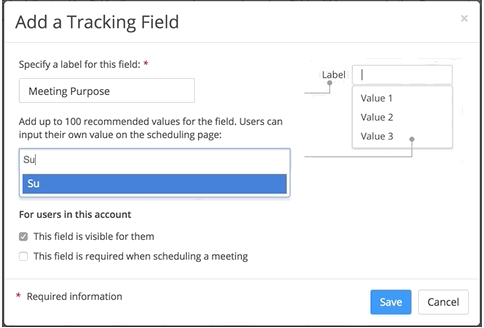
Scheduling using tracking fields
When scheduling a meeting, the tracking field is in the meeting options.
Report on tracking field
To view a meeting held using the tracking field
- Log in to Reports Report.
- Select an active host.
- Find the date you need a report.
- To view the fields on the web, click Add Tracking Fields to Columns and check the fields to display.

- You can also download a CSV containing fields. Select Export as CSV File.
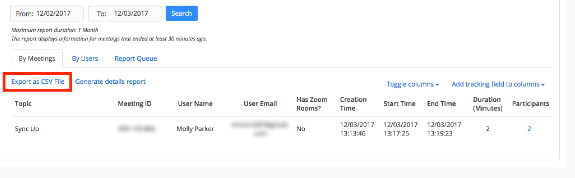
- CSV file contains tracking fields.

Related article
Participant’s attention tracking (eye tracking)
[Administrator] Role-based access control
[Administrator] User management
Specifying the default dial-in country
What is the difference between Zoom Meeting and Zoom Rooms?
