With the Zoom pairing feature, you will be able to join a Zoom meeting using a SIP/H.323 device without having to enter any Meeting ID from that device.
Contents
Prerequisites for joining via pairing with a SIP/H.323 device
- Your account has been enabled to use the Cloud Room Connector
- It is mandatory for the hosting user to have a license
- In order to host a meeting, the host must have the following privileges:
How to pair from the Zoom desktop client
- You will need to dial the IP address to reach the splash screen. This IP address can be found on the meeting invitation or on your Cloud Room Connector page.
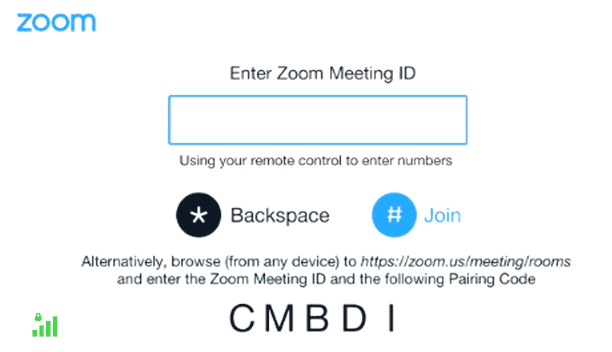
- From a PC or Mac client, you can join or start a meeting.
- When you are in the host controls, click the Invite button.

- To invite a room system, click the Invite Room System tab.
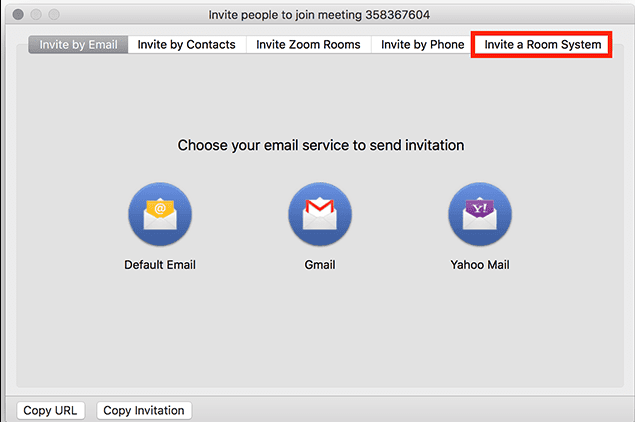
- On the splash screen on the SIP/H.323 device, you will be able to see a pairing code that you need to enter.
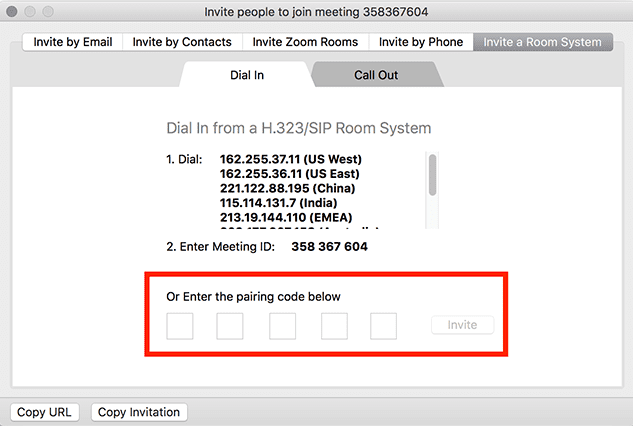
- Then click the Invite button.
How to pair from the Zoom web portal (without starting the meeting)
- To access the splash screen on the H.323 or SIP device, simply dial the IP address (found on the meeting invitation or on the Cloud Room Connector page) from the H.323 or SIP device.
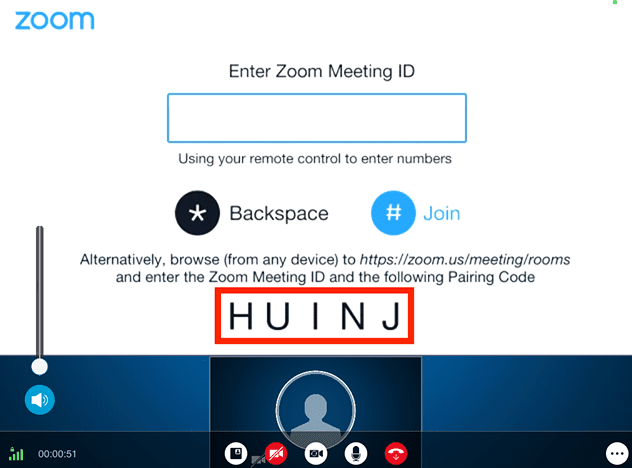
- To access the Zoom web portal, you will need to sign in.
- Click on the Meetings tab.
- If you wish to join a meeting from a room system that uses H.323/SIP, click Join a meeting.
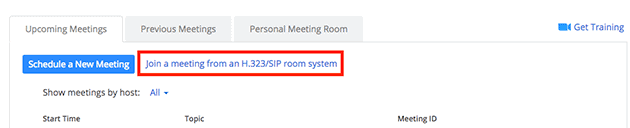
- Please enter the meeting ID as well as the pairing code in the space provided.
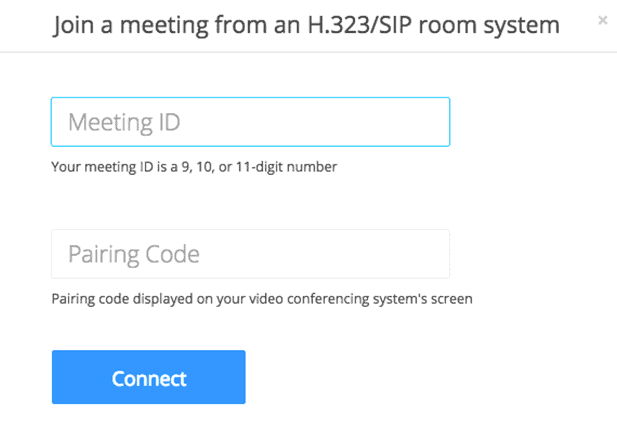
- Connect by clicking the Connect button.
How to pair a codec to a meeting as an administrator
- You will need to log in as an admin to the Zoom web portal.
- After you click User Management, you will be able to see the Users section.
- The best way to find out who owns this meeting is to search for the email address of the owner and click on it.
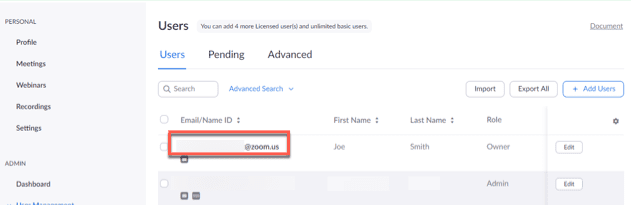
- In the Meetings section, click on Upcoming Meetings and then click Meetings.
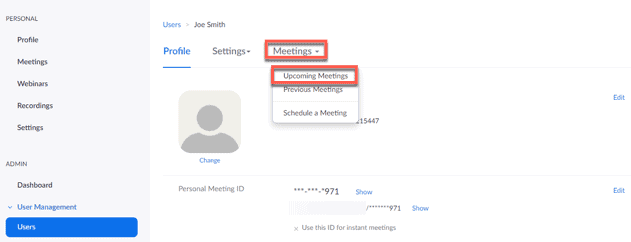
- When the codec tries to join the meeting, click Pairing next to it.
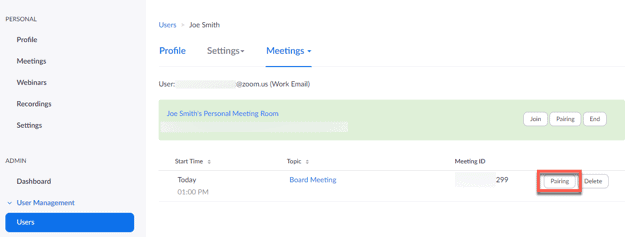
- On the codec’s screen, enter the pairing code.
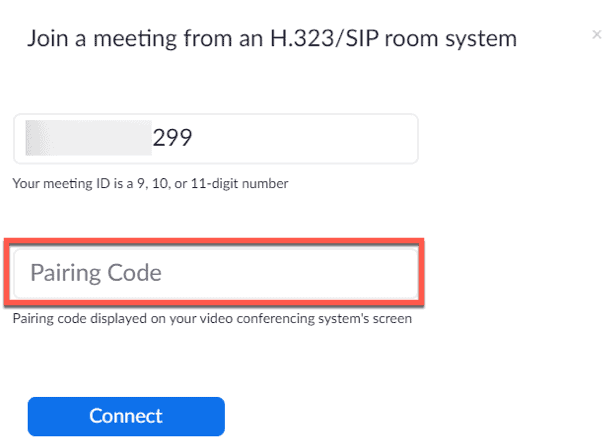
- Then click on the Connect button.
