When you are participating in or hosting a meeting using Google Chrome, Mozilla Firefox, or Apple Safari, a dialog box will appear inviting you to launch the Zoom program.
Safari does not yet have the option of always opening links with Zoom. This feature is currently only available in Chrome and Mozilla Firefox.
Contents
- 1 Google Chrome
- 2 Mozilla Firefox
- 3 Safari
- 4 Issues with the Zoom Launcher plug-in
- 4.1 Safari
- 4.2 Internet Explorer
- 4.3 Frequently Asked Questions
- 4.4 Can I open Zoom meeting in browser?
- 4.5 Why can’t I join a zoom meeting from my browser?
- 4.6 Can I join Zoom without the app?
- 4.7 How do you Zoom without the app?
- 4.8 Can Zoom open in Chrome?
- 4.9 What is the best browser to use for Zoom?
- 4.10 Related Articles
Google Chrome
- Click on the Chrome icon to open the browser.
- Click on the link join.zoom.us.
- Provide the meeting ID provided by the host/organizer of the meeting.
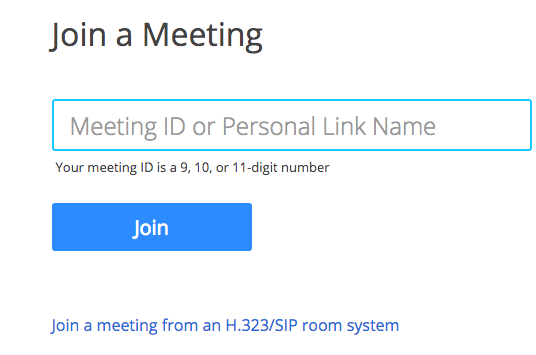
- Click on “Join”.
- To open Zoom Meetings (PC) or Zoom.us (Mac), select the Open Zoom Meetings or Open zoom.us button. When you are launching Zoom from a web browser, you are required to click this option every time you do so.
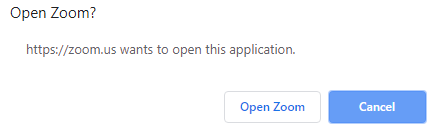
Mozilla Firefox
- Click on the Firefox icon on your desktop.
- Click on the join.zoom.us link.
- You will need to enter the meeting ID that was provided to you by the meeting host.
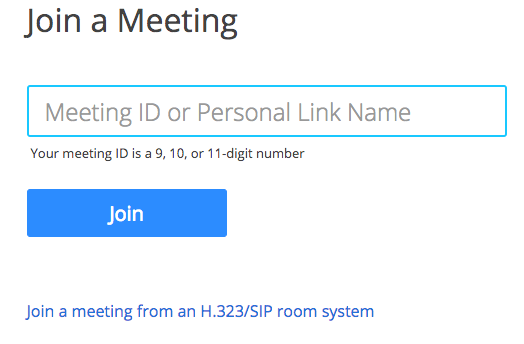
- Click the Join button.
- In some cases, you will be asked to open Zoom or the Zoom installer package if this is your first time connecting from Firefox.
- By checking Remember my choice for ZoomMtg links, you will be able to skip this step in the future.
- Click the Open Link button.

Safari
- Open Safari on your computer.
- Then, go to the website, join.zoom.us.
- Please enter the meeting ID provided by the host/organizer

- Join the meeting.
- Please allow zoom.us if you are asked if you wish to open it.
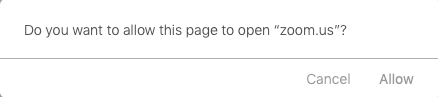
Read it also –
Issues with the Zoom Launcher plug-in
It may happen that the plugins are not activated or disabled, or they may be installed or run correctly, but are either not activated or disabled, or they may not be installed or run correctly. If it is preventing you from connecting to Zoom, you can check if the Zoom launcher plugin has been disabled (and re-enable it if it has been)
Safari
Most plug-ins are no longer supported by Safari. In order for Zoom to work, the user will have to open it by selecting it from the menu.
Internet Explorer
- In Internet Explorer, there is no Zoom plugin available.
- A zoom_launcher.exe file will be launched automatically.
Here are some steps that you can take to correct this if it is still downloading every time after it has been enabled:
- If any Firefox/Chrome (shadow) processes are running, kill each of them through task management
- management
- management, restart Firefox/Chrome, and then uninstall the zoom launcher from Firefox/Chrome
It should reload the plugin when you click on host a meeting from the browser (zoom.us)
Frequently Asked Questions
Can I open Zoom meeting in browser?
Chrome is the web browser of choice for many people
In the field provided by the meeting’s host/organizer, please enter your meeting ID. Join the group by clicking the Join button. On the PC, simply click the Open Zoom Meeting button or on the Mac, click Open Zoom. If you are trying to launch Zoom from a web browser, you must select this option each time you want to launch it.
Why can’t I join a zoom meeting from my browser?
Can I join Zoom without the app?
How do you Zoom without the app?
Can Zoom open in Chrome?
What is the best browser to use for Zoom?
Browsers that are recommended for use
If you wish to join Zoom from a computer, you should use a browser such as Google Chrome, Mozilla Firefox, or Chromium Edge to get the best possible experience.
