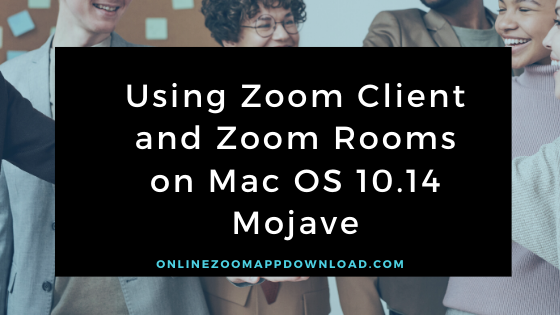You will be prompted to allow others to remotely control your desktop with the Zoom desktop client. You can use the microphone and camera with Zoom by clicking OK on the first request .
This is due to the enhanced security and increased privileges in Mac OS 10.14 Mojave, which will prompt you for permission to use the microphone and camera with the Zoom desktop client and Zoom Rooms.
If you do not allow Zoom to use the camera or microphone at the first prompt, and remote control access is disabled, you need to set it again in OS System Preferences to allow access.
Contents
- 1
- 2 How to allow camera, microphone and remote control connection
- 2.0.1
- 2.0.2 Frequently Asked Question
- 2.0.3 Is Zoom compatible with macOS Mojave?
- 2.0.4 Why is Zoom client not working on Mac?
- 2.0.5 Does Zoom client work on Mac?
- 2.0.6 Can I use Zoom on an old Mac?
- 2.0.7 Why is Zoom not updating on my Mac?
- 2.0.8 How do I clear my Zoom cache on a Mac?
- 2.0.9 Related Articles
Prerequisites
- OS 10.14 Mojave
- OS administrator authority
- If you are upgrading Zoom Rooms on a Mac to Mojave, keep the keyboard and mouse connected to your computer until you open Zoom and allow access to your camera and microphone.
How to allow camera, microphone and remote control connection
- Click the Apple logo icon at the top left of the screen .
- Click [System Preferences] .
- Click Security and Privacy .
- Click the Lock icon in the lower left corner of the System Preferences window .
- Enter the OS administrator username and password.
- Click Unlock .
- Click [Camera] .
- Click the checkbox next to zoom.us and / or Zoom Rooms.
- A window will appear prompting you to restart the Zoom or Zoom Rooms application.
- If you also need to allow the microphone connection , click the
Back button. Click [Exit immediately] - to allow only camera connection . You can resume Zoom and skip the next step.
- If you also need to allow a microphone connection , click the Microphone button. Click Accessibility to allow remote control .
- Note: The Zoom Rooms application requires access to both the camera and the microphone.
- Click the checkbox next to zoom.us and / or Zoom Rooms.
- Click Exit Now .
- When Zoom or Zoom Rooms are reopened, all functions are available.
Read it also –
Frequently Asked Question
Is Zoom compatible with macOS Mojave?
Permissions for Zoom applications
In order to utilize the microphone, camera, screen recording and other features of Mac OS 10.14 Mojave and 10.15 Catalina that are available due to increased security and permissions, the Zoom desktop client from the Zoom web service will require authorization in order to utilize the features of Mac OS 10.14 Mojave and 10.15 Catalina.
Why is Zoom client not working on Mac?
Does Zoom client work on Mac?
Can I use Zoom on an old Mac?
Why is Zoom not updating on my Mac?
How do I clear my Zoom cache on a Mac?
- If you are using a Mac, you should launch the Zoom application.
- In the top right corner of the screen, click on the Settings icon. It is also possible to click on Zoom > Preferences from the menu in order to make changes.
- Then click the Clear icon in the main window next to Zoom apps in the sidebar.
Related Articles