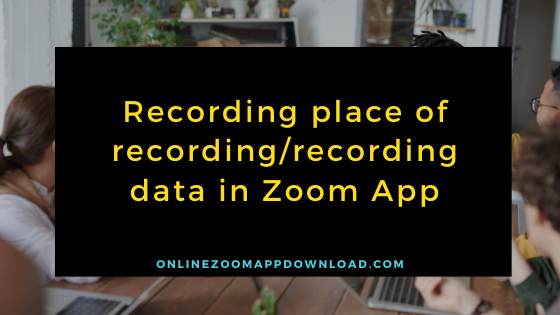Recordings / recordings are stored in the following locations.
Please note that the type of recording can vary depending on the type of license.
Contents
- 1
- 2 To find and / or change the default recording location for local recordings
- 3 Access cloud records
- 3.1 Windows, Mac, Linux
- 3.2 Windows, Mac, Linux
- 3.3 If you delete the record
- 3.4 Frequently Asked Question
- 3.5 How many GB is a 1 hour Zoom recording?
- 3.6 Where are Zoom recordings saved?
- 3.7 What is recorded in Zoom recording?
- 3.8 Does Zoom have access to recordings?
- 3.9 How big is a 2 hour Zoom meeting recording?
- 3.10 How long are Zoom recordings stored?
- 3.11 Related Articles
<Recording method for each license>
| Free usersBasic | Paid User Pro, Business, Enterprise, Active Host License |
|
| Local recording | Yes | Yes |
| Cloud record | × | Yes |
To find and / or change the default recording location for local recordings
Windows, Mac, Linux
- Click Gear Icon (Settings).
- Click [Recording].
- The save destination is indicated in the local recording.
Click [Open] to open the saved folder.
Click [Change] to change the save location of the local recording.
Access cloud records
Windows, Mac, Linux
- Log in to the Zoom client.
- Click [Meeting].
- Click [Recorded].
- Place the cursor on the meeting record that you want to view, and click Open.
- Audio file
- Transcript (text generation)
Windows, Mac, Linux
- Access [ My Recordings ] on the Zoom web portal and click the meeting topic you want to view.
- Each recording file is displayed. The following options will be displayed for each file
Download: Download this record to your computer.
[Share]: You can copy this URL and share the record.
A pop-up appears with the URL and sharing settings.
Delete: Move this record to the recycle bin.
If you delete the record
- [ My recording ]
- You can restore or permanently delete the file by clicking Trash on the page .
Read it also –
Frequently Asked Question
How many GB is a 1 hour Zoom recording?
NOTE: The maximum amount of storage available per hour for screen sharing is approximately 20 MB, whereas the maximum amount of storage available for video viewing is approximately 200 MB per hour.
Where are Zoom recordings saved?
Local recordings are by default copied to the following directory on the local computer: Windows: C:\Users\[Username]\Documents\Zoom. On a Mac, you will find Zoom documents in the folder /Users/[Username]/Documents/Zoom. You can access Zoom from your home folder by going to home/[Username]/Documents/Zoom.
What is recorded in Zoom recording?
Frequently we are asked what exactly the recording captures during the recording process. You can generally assume that, when you record your screen, you are recording exactly what you are seeing on the screen when you are recording. In order to pin a video only showing a single person, you can set the video to show only that person on the recording. When using the Active Speaker mode, you can view the speech of the speaker who is currently speaking, so that you can see the speaker’s speech while he or she is speaking.
Does Zoom have access to recordings?
If you are a licensed Zoom user, you will be able to save your Zoom recordings in the Zoom cloud, or locally on your computer. For both free users and pre-paid subscribers, the ability to record locally is available, but recording cannot be done on iOS and Android devices unless you are a member.
How big is a 2 hour Zoom meeting recording?
There is an estimated cost per hour of recording video of 200MB, and a cost per second of sharing a screen of about 20MB, which increases by about a GB per second when the video is recorded. It is recommended that you use a wired Internet connection if you wish to ensure a quality recording of your webinar.
How long are Zoom recordings stored?
The Zoom cloud will keep a record of your Zoom meeting for 28 days if you elect to record the meeting and if you host the Zoom meeting. After this time, the Zoom cloud will delete the recorded meeting. After this time, the Zoom cloud will remove the recording from the Zoom server and then deleted. For as long as the recording is not yet available, the host will have the option of downloading the recording as when the recording becomes available from http://universityofsussex.zoom.us and choosing the Recordings option on the left menu of the website.