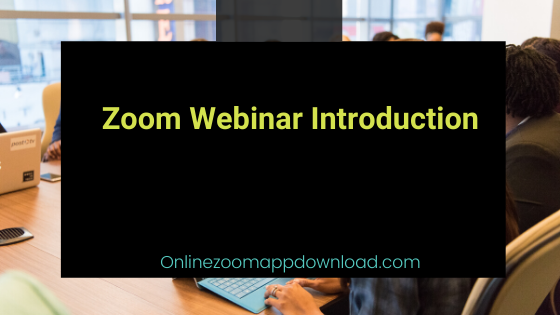Contents
- 1 What you can do with the Zoom webinar
- 2 Before starting the webinar
- 3 Webinar Registration
- 4 About registration approval
- 5 The webinar
- 6 How do I invite attendees?
- 6.1 Start a webinar
- 6.2 From Zoom Client
- 6.3 Frequently Asked Questions
- 6.4 How do you start a webinar introduction?
- 6.5 How do I start a practice session in webinar Zoom?
- 6.6 How do you prepare for a Zoom meeting?
- 6.7 How do I prepare for a Zoom webinar?
- 6.8 What to say at the start of a webinar?
- 6.9 How do you describe a zoom meeting?
What you can do with the Zoom webinar
- Up to 10,000 viewers can attend
- You can broadcast a webinar on Facebook, YouTube, etc.
- Hosts and panelists can share their screen, video and audio in a webinar.
- Attendees can interact with hosts and panelists using chat or Q & A options.
- The webinar requires pre-registration, and the host has the option to add custom registration questions.
- You can disable attendee registration simply by clicking on the link during the webinar.
- Webinars can be held regularly.
Before starting the webinar
How many people can participate?
- You need to purchase
a webinar plan that can be attended by 100, 500, 1000, 3000, 5000 or 10000 people Max
What license do I need for a host?
- Usertype Pro or more host and Webinar license has been assigned
Can Zoom Rooms and CRC (H.323 and SIP) devices join the webinar?
- Join a webinar and become a panelist
- However, you can not host a webinar.
Webinar Registration
Do you need a schedule in advance before the event?
- You need to schedule a webinar in advance.
- You can schedule webinars from My Webinars .
Can I set up pre-registration for participants?
- I can do it. When creating a webinar, check [Register].
Can I approve the participants who registered in advance?
- The host can approve all registrants.
- The method of approval can be “automatic approval” and “manual approval”.
Can the host disable registration of webinar participants?
- The host can also disable webinar registration.
- Attendees will still need to enter their name and email address when joining and will not be able to join the webinar.
About registration approval
There are two approval methods for webinars that require registration.
- Manual approval The webinar host manually approves or rejects the registrant’s approval.
If the registrant is approved, an email will be sent with details on how to join the webinar. - Automatic approval A confirmation email will automatically be sent to all webinar registrants with details on how to join
The webinar
For webinars that require registration, there is a registration customization with a webinar report that includes custom fields .
Schedule a webinar
- Click here for information on how to schedule webinars that require registration .
The host shares the join link and attendees need to fill out the registration form.
Once registered, attendees will receive an email notification with a unique join link. - Click here for information on how to schedule webinars that do not require registration .
You can copy participation links and share them with your attendees.
About panelists and attendees
- With panelist
/>Participate in a full meeting.
You can view and send videos, screen sharing, annotations, etc.
The webinar can be attended by 100 panelists (including the host).
/>Panelists will receive a separate invitation by email from the webinar attendees.
How to invite panelists. - With attendees
Join in the form of browsing only.
The host unmutes the attendee.
You can interact with hosts and panelists via Q & A and chat.
How do I invite attendees?
- Copy the registered URL and share it on email, your own website, etc.
- Select [ Copy invitation ] to view and copy the Zoom created invitation and send
it to the attendees.
- [ E-mail your invitation and select], received the Zoom invitation, to transfer it to the attendees.
Start a webinar
There are several ways to start a webinar.
- From WEBNavigate to the Webinars tab, search for webinars and click Start .
From Zoom Client
Click the Meetings tab.
Search for the webinar and click Start .
If you have added a webinar to your calendar
Click the link that appears in the calendar reminder.
Make sure you are logged in to your Zoom account before clicking on the link.
Read it also –
Frequently Asked Questions
How do you start a webinar introduction?
- Greetings to all of you and welcome to today’s session. I hope to see you all soon.
- “Let me introduce today’s presenter. I’d like to introduce the speaker today.”
- The webinar will be recorded and will be available for viewing later on.”
- It would be great if you could get in touch with us!.
- I would like to extend a warm welcome to those of you who have just joined us.
How do I start a practice session in webinar Zoom?
- By using your email address and password, you will be able to login to the Zoom web portal.
- You can access webinars by clicking the Webinars link in the navigation menu.
- The webinar can be scheduled, or the title of an existing webinar can be clicked if it is already scheduled.
- Click on the Edit this Webinar button.
- The Enable Practice Session check box is located in the Webinar Options section of the page.
How do you prepare for a Zoom meeting?
- Depending on your Internet Speed (Bandwidth), you may be able to.
- Make sure your computer is up-to-date by refreshing it.
- The quality of the audio.
- The quality of the video.
- Your Zoom Host will be able to view your screen when you share it with them.
- Your talk should be timed so that you can have time for interaction with your audience.
- Make sure you arrive early for the live meeting.
- Ensure that your audience is prepared for your presentation.
How do I prepare for a Zoom webinar?
What to say at the start of a webinar?
Get the greeting right
I would like to start off by saying that you should be welcoming to everyone. This can be as simple as telling viewers, “Welcome to today’s webinar, type the title of the presentation below.”. It’s a simple, yet powerful way of signaling the presentation is about to start (indicating people should stop taking out that new cushion or writing that very long email).
How do you describe a zoom meeting?
Related Articles –