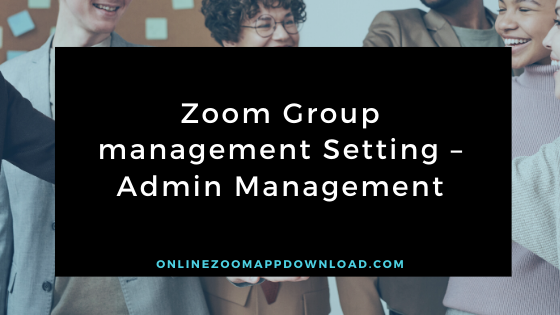Group management allows you to turn settings on or off for user groups in your account. You can also lock that setting to force the setting on or off.
Contents
Requirements for group management
- Pro, Business, or Education account
- The account owner or administrator authority
Add a new group
- Log in to the web of Zoom account, [ Group Management ] and click.
- Click [ + Add Group] .
- Enter a name for the new group.
- Click Save .
- This group is displayed in the group list.
How to Add members to a group as Admin
- On the Group Management page, click the name of the group.
- Click [ + Add member ].
- Enter the user’s email address. Use commas to separate multiple email addresses to set as Group Admin.
- Click Save.
Change group settings
- On the Group Management page, click the name of the group.
- Click [ Group Setting ].
- The settings will open. The settings are under three tabs: Meetings, Recordings, and Phones.
- Click to toggle the setting on / off.
- Click the lock icon to lock the settings.
Locking settings prevent group members from being individually changed.
- You can also lock settings at the account level.
This will be displayed next to the settings. If you lock settings at the account level, you need to change them in the account settings.
Group Admin Setting item list
The following list describes the settings available for group management. If you do not see your group’s settings, refer to the configuration article to see if your account meets the prerequisites.
Meeting tab
Schedule a meeting
- Start a meeting with Host Video On
- Participant Video
Start a meeting with Participant Video on. Participants can make this change during the meeting. - Audio or Voice Type
Determines how participants can join the audio portion of the meeting. When joining audio, you can choose to use your computer’s microphone/speaker or phone. You can also limit the use of multiple audio types to one. If you have third-party audio enabled, you can require all participants to follow the instructions for using non-Zoom audio.
- Telephone and Computer Voice
- Telephone
- Computer Voice
- Participants in front of the host
can join the meeting before the waiting room , the screen will change to the following screen. Please wait until the host arrives - Use Personal Meeting ID (PMI) when scheduling meetings
- Use personal meeting ID (PMI) at instant meeting start
- If a personal meeting participant can attend in front of the host, a password is required.
If the meeting organizer selects the “Allow participation before hosting” option in a personal meeting, the “Require meeting password” is also selected. This prevents unauthorized use of the meeting ID by unauthorized users. - Create a password for phone participants
and create and send a new password for the newly webinar page. Here you will see a list of scheduled or edited meeting you are asking for. - Muting participants after entry
All participants are automatically muted when they join the meeting. The host controls whether the participant can unmute itself. - Receive desktop notifications about upcoming meetings with reminders for the next meeting. The reminder dispatch time can be set in the Zoom desktop client.
At a meeting (basic)
- All meetings must be encrypted using end-to-end encryption AES
- Chat
meeting participants will be able to send messages in a way that all participants can see - Private Chat
Meeting Participants can now send one-on-one private messages to other participants. - AutoSave Chat Automatically saves
all chat in a meeting so that hosts do not have to manually save chat text after the meeting starts.
- Audio will be played when participants join or leave
- Send file
hosts and participants can send files through in-meeting chat. - Feedback to Zoom
Add a feedback tab to the Windows Settings or Mac System Preferences dialog to allow users to provide feedback to Zoom at the end of the meeting - Show experience feedback survey after meeting ends Show
thumb up (OK) / down (NG) survey at the end of each meeting. If the participant answers with a thumb down, the participant can provide additional information about the bad point. - Joint hosts
Hosts can add joint hosts. Co-hosts can provide in-meeting control as hosts. - Polling
Add “voting” to meeting management. This allows the host to survey attendees. - Hosts can put participants on hold
Hosts can temporarily remove attendees from a meeting. - Always show meeting control toolbar Always show
meeting controls during a meeting
- Display Zoom window while sharing screen
- Annotations
Participants can add information to the shared screen using the annotation tool - Whiteboard
participants can share a whiteboard that includes an annotation tool - While
sharing the remote control screen, you can allow the sharing person to manage the content shared by others - Participants in nonverbal feedback meetings can click the icons in the Participant Panel to provide or speak nonverbal feedback.
- Allow removed participants to rejoin
Allows previously removed meeting participants and
webinars to rejoin Allows participants removed from meetings and webinars to rejoin.
Read it also –
At the meeting (Advanced)
- Breakout room
host can divide meeting participants into smaller rooms separately - Remote Support
Meeting Host can provide one-on-one remote support to the other participant - Subtitle Function
Host can type subtitles and assign subtitle additions to participants / third party devices - Far end camera control and
other participants can control the camera during the meeting - Make high-quality video available for group HD video host and participants. (It uses more bandwidth for this.)
- Virtual Background
It allows the user to replace the background with the selected image. Select and upload images in the Zoom desktop application settings. - Identifying Meeting / Webinar Guest Participants Participants who
are part of your account can see the guests (people who are not part of your account) who are participating in the meeting / webinar. The attendee list displays the guest attendees. Guests themselves can not confirm that they are on the Participant List as guests. - Auto-respond group
in the chat group, Users can check the “Auto-answer group” in the chat contact list and add contacts. It automatically responds to all calls from members of this group. - When sending invitation emails,
users who only see the default email can invite participants by email only by using the default email program selected on the computer - Use HTML Mail for
Outlook Plug-in Use HTML format instead of plain text for meeting invitations scheduled for Outlook plug-in - Users Can Select Stereo Audio in Client Settings
Users Can Select Stereo Audio During Meetings - Users can choose the original audio in the client settings, can
choose the original audio during the meeting
- Allow users to invite room connector devices to a meeting
- Display H.323 / SIP Device List Display the list of
H.323 / SIP devices in the Callout tab of Room System Invitation - The H.323 / SIP device list can only be viewed on the host
View the list of H.323 / SIP devices only on the meeting host on the Callout tab of the Room System Invitation - Screen sharing
Hosts and participants can share their screens and in-meeting content - Note
If there are attendees who do not focus Zoom on screen sharing in a tracking meeting/webinar, have the host check the indicators in the Participant Panel. - Waiting room
Each attendee can join the meeting after receiving approval from the host in the waiting room. Enabling the waiting room automatically deactivates the option for attendees to join the meeting before the host arrives. - Display the “Join from Browser” link
Participants can bypass the Zoom application download process and join the meeting directly from their browser. This is for participants who can not download, install, or run the application. Please note that the meeting experience from the browser is limited. - Allow Live Streaming of Meetings
Hosts can stream live meetings to Facebook or Workplace with a custom live streaming service
E-mail notification
- Notify the host if cloud recording is available when cloud recording is available
(optional) Send a copy to the person who scheduled the meeting/webinar on the host - Attendees before the host is when you participate in the meeting
if the participant can participate in front of the host and notifies the host
Notify hosts and participants when a meeting is canceled when the meeting is canceled
Notifies the configured or deleted alternate host when the alternate host is configured or when the alternate host is removed from the meeting- If someone has planned for a hosted meeting
, the host will be notified if there is a meeting appointment, appointment change, or cancellation.
Other
- Blur Snapshots on iOS Task Switcher Enable
this option to hide potentially sensitive information from snapshots in the Zoom main window. This snapshot is displayed as a preview screen of the iOS task switcher when multiple apps are open.
Record tab
- Local recording
host and participants can record meetings to the local file - Allow Cloud Recording Host to Record and Save Meetings / Webinars in the Cloud
- Record Active Speakers on
- Sharing Screen Gallery View Recording on
- Share Screen Active Speaker, Gallery View, and Share on Share Screen Record each screen
- Active speaker
- Gallery view
- Share screen
- Record audio-only file
- Save chat message from meeting/webinar
- Cloud recording advanced setting
- Add timestamp to recording Display participant’s name to the recording
Thumbnail Audio transcript panelist Save chat on recording Phone tab
to optimize recording forsharing3rd party video editor
- Automatically record a meeting when automatic recording starts
- Cloud record download
Anyone who has the link of the cloud record can download
(optional item) only the host can download the cloud record - Share
cloud records only with members of your account Only account members can access cloud records. People outside the organization can not open links that provide access to cloud records. - The host can delete cloud records Allows
the host to delete records. If this option is disabled, the host can not delete the record, and only the administrator can delete the record. - Remove Cloud Recordings Automatically After
Days Zoom allows you to permanently delete recordings automatically after a certain number of days. - Voice notification for multiple recorded meetings
Play a notification message for participants in the meeting audio. Play this message each time recording starts or resumes to notify the meeting participants who are recording. If this option is disabled, users will only be notified once per meeting.
Phone Tab
- Third-party audio
users can join meetings using existing third-party audio settings. - Global dial-in country
Click the edit icon to select the country/region where participants need to dial frequently in meetings. The dial-in phone numbers for these locations appear in email invitations and are available to participants dialing in from that location. - Display free calls/premium numbers
Frequently Asked Questions
How do I change my Zoom administrator settings?
Changing the settings of an account and accessing them
- Sign in to your Zoom account by using the Zoom web portal.
- To change the settings for your account, click on Account Management on the navigation panel. …
- Please select the setting that you would like to change from the list.
- In order to lock a setting, you need to click on the lock icon.
How do I become administrator of a Zoom meeting?
Go to Zoom’s web portal and sign in to your account. Then, click Zoom Rooms under Room Management. Location hierarchy can be used to create an administrator for a specific location or room according to its hierarchy. Admins can be created for entire accounts by clicking the Account Settings button.
Where do I find user management in Zoom?
Here are some steps to guide you through the process of managing your users. Owners and administrators of Zoom accounts can access the Zoom web portal by signing in with their Zoom username and password. To access User Management, click on the User Management link in the navigation menu.
Can Zoom admin see meetings?
A Zoom Dashboard is a tool that allows a user to view various types of information about their account, ranging from data on the overall account usage to live information in-meeting. It is also imperative to have access to these records as they can provide a great deal of information as to how your employees are holding their meetings at your company and for analyzing any issues that may have arisen.
Related Articles