This article will show you how to invite more people to your meetings, whether you want to invite others to an ongoing Zoom session, or you want to invite others to a meeting that is scheduled down the road.
In addition to this, you can invite participants through audio conferencing (requires the audio conferencing plan) or you can make an invitation through a room system (requires the Cloud Room Connector add-on).
Contents
- 1 How to invite others to a meeting during a Zoom meeting
- 2 Invite others to a meeting by an Email
- 3 Invite others to a meeting by Contacts
- 4 Invite others to a meeting by URL or Invitation text
- 5 How to invite others to a scheduled meeting
- 5.1 Desktop client
- 5.2 Web portal
- 5.3 Frequently Asked Questions
- 5.4 How do I invite someone to a zoom meeting via email?
- 5.5 How do I send a zoom invite to someone else’s host?
- 5.6 How do you invite someone to a meeting?
- 5.7 How do I create a zoom link?
- 5.8 How do you copy a zoom link?
- 5.9 Can you set up a zoom meeting without a host?
- 5.10 Related Articles
Prerequisites
- Zoom desktop client, mobile app, or web client
How to invite others to a meeting during a Zoom meeting
- Join the Zoom desktop client by logging in with your Zoom account.
- Join or start a meeting with your Zoom contacts.
- From the meeting control menu, click Participants.
- On the participant’s panel, click Invite to start the meeting.
- There are a variety of options you can choose from when inviting participants:
Invite others to a meeting by an Email
- Choose Email from the drop-down menu.
- Among the available options are:
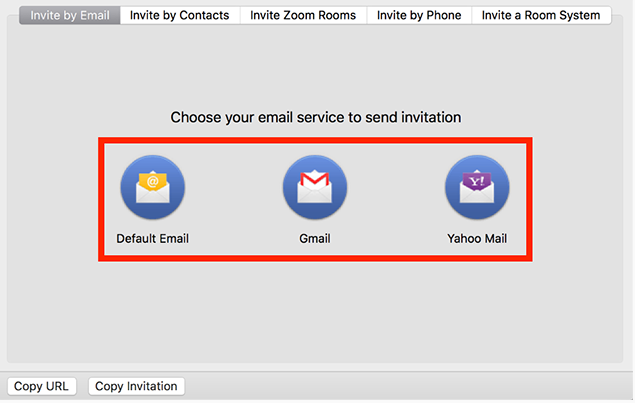
- Selecting [ Default Mail ] opens the default mail application (Outlook, iCal, etc.).
- If you select [ Gmail ] or [ Yahoo Mail ], your web browser will open and you will be prompted to log in to your Gmail or Yahoo account. If you are already logged in, a new email will be created automatically with the meeting information in the email body.
Invite others to a meeting by Contacts
- To access your contacts, click the Contacts tab.
- You can either select a contact from a list or search for one.
- Once you’ve found the person you wish to invite, click on their name. Multiple contacts can be selected at one time. As soon as you have done so, their name(s) will appear in light blue and they will appear in the list at the very top of the window.
- You can now invite them by clicking the Invite button.
Invite others to a meeting by URL or Invitation text
If you want to send instant meeting information to other participants, click Copy URL or Copy Invitation .
When you click [Copy URL], the participation link is copied, and participants can join the meeting simply by clicking the URL.
Clicking Copy Invitation copies the entire text of the invitation. Paste the copied invitation by selecting “Ctrl + V” key for PC, “command + V” key for Mac, or right-click “Paste”.

How to invite others to a scheduled meeting
Desktop client
- Sign in to the Zoom Desktop Client by using your email address and password.
- Then, schedule a meeting.
- Go to the Meetings tab of the Zoom Desktop Client.
- Locate the meeting you wish to invite other participants to, and click the Copy Invitation button.
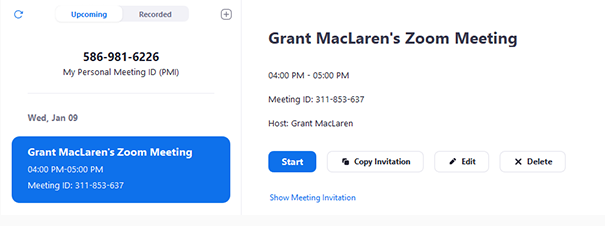
If you choose you want to send this information to someone else, you can cut and paste it into an email or wherever else you wish to send it.
Web portal
- Log in to the Zoom web portal by entering your email address and password.
- Once you are logged in, click the Meetings link in the navigation menu.
- Then, choose the meeting you wish to attend.

- There is an option to add it to your calendar right next to the Time.
- In the event that you click on Google Calendar or Yahoo Calendar, an event will be automatically created and sent to your selected email service via the website you are visiting.
- The .ics file generated by clicking on Outlook Calendar will be imported into your Outlook calendar once you click on it.

- Manually copying meeting information can also be done using Copy Invitation.
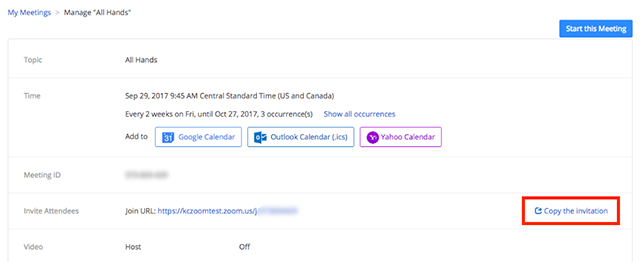
Frequently Asked Questions
How do I invite someone to a zoom meeting via email?
- You can invite a person into a meeting by tapping Manage Participants on the controller and then tapping Invite on the screen.
- Select the Email tab from the menu.
- It is necessary to enter the email address of the invitee(s) in the To: field of the message. It is recommended that you add a space between each email address if you are inviting more than one person.
- Click on the Send Invitation button.
How do I send a zoom invite to someone else’s host?
- Select Meetings from the navigation menu on the left side of the screen.
- You need to locate the meeting topic for which you need to make changes and click on it.
- To edit the document, click the Edit button.
- Choose a new host by clicking the drop-down menu in the Schedule For section of the schedule.
- Then click the Save button.
How do you invite someone to a meeting?
How do I create a zoom link?
- The Zoom web portal can be accessed by logging in to your account.
- Please click on the Profile tab.
- In the Personal Link section, click on the Customize button.
- If you would like to have a personal link or an ID, please enter it here.
- Save the changes by clicking on the Save Changes button.
How do you copy a zoom link?
- Launch Zoom’s desktop client and sign in using your Zoom account information.
- Go to the Meetings tab and click on it.
- Choose the upcoming meeting for which you need an invitation in the Upcoming tab on the left side of the screen.
- The invitation will be copied to the clipboard when you click on it. You will now be able to copy the meeting invitation to your clipboard as soon as you click on it.
Can you set up a zoom meeting without a host?
Related Articles


